Repair SQL Collation SQL_Latin1_General_CP1_CI_AS Error SCCM Configuration Manager With Windows Server 2008 And SQL 2008 Standard
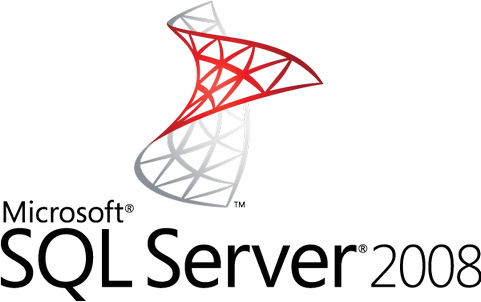
How to Repair SQL Collation SQL_Latin1_General_CP1_CI_AS Error SCCM Configuration Manager With Windows Server 2008 And SQL 2008 Standard. This is my own record on some interesting issues that I have solved while trying to install SCCM 2012 R2 with Windows Server 2008 with SQL 2008 Standard. For some reason, you will get a Collation SQL_Latin1_General_CP1_CI_AS even though you are very sure that you have installed the SQL 2008 with the correct Collation. I spent quite a while figuring this out. There’s lots of guides showing you how to reset the Collation via the SQL 2008 but it is of no use.
The main problem here starts with the regional settings of the main Windows Server 2008. For some odd reason, you will have to keep the regional settings of the Windows Server at US default. Do not change the system locale settings of your Windows Server 2008 to be something else.
Repair SQL Collation SQL_Latin1_General_CP1_CI_AS Error SCCM Configuration Manager With Windows Server 2008 And SQL 2008 Standard
After which, you will install the SQL 2008. However, if you have already installed the SQL 2008 and you have already made the error. You will have to uninstall the SQL 2008 Standard. Set the regional settings back to US and after which proceed to clear up all the registry settings and all the files and folders that resides all over the place before you re-install the SQL standard again.
Some pre-requisites for the SQL 2008 standard to work. In case your error is not related to this.
1. Go to the add features and add the dot.net frame work. Or simply trigger the SQL 2008 and it will automatically proceed to install this.
2. Download and install the SQL 2008 SQLServer2008R2SP3-KB2979597-x64-ENU to update your SQL
Some Pre-requites for the SCCM Configuration Manager to work
1. Features Remote Differential Compression
2. SQL service running account must be domain account
For this, it is simply add a user account from a domain with administrative rights. If you did not join domain and add a user from there, you will get this error.
3. WADK for 8.1 and User State Migration tool download required. Install WADK 8.1, USMT will be included
How to repair the SQL collation error when you try to install SCCM Configuration Manager. For me this occurs in Windows Server 2008 with SQL 2008 Standard. This error may not occur with newer Windows Server and SQL.
1. Uninstall all SQL related applications from the add and remove programs. I suppose if you are reading this article, I do not need to show how it is done, since you should be at least a level 2 support. Not knowing how to uninstall programs should be shot.
2. Using the folder options in the Explorer, you will have to unhide system files and hidden files. Delete all folders that belong to the SQL Server in locations all over the place. Anywhere you can find. Generally, appdata, local, roaming, programdata, program files. etc.
Remove from registry locations
Remove from Program Files\Microsoft SQL Server
And also the Wow6432Node
Once you have cleared everything, restart and remember to set back the system locale before you re-install the SQl 2008 standard. After which, the SCCM install for the Configuration Manager should work well.

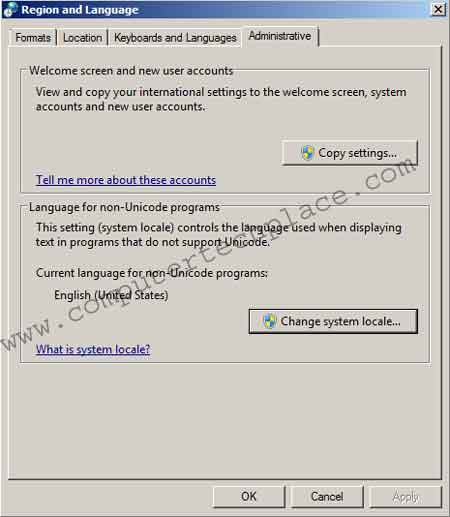
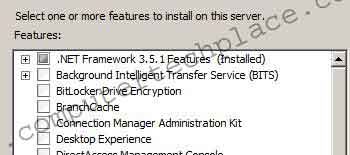
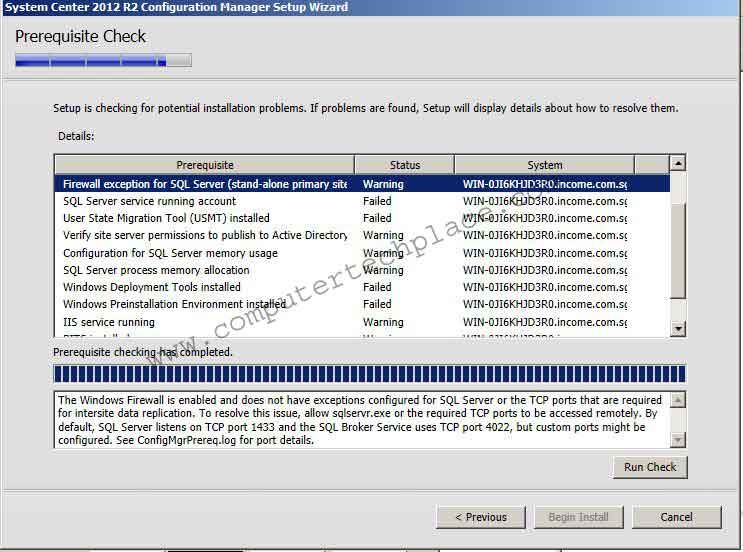

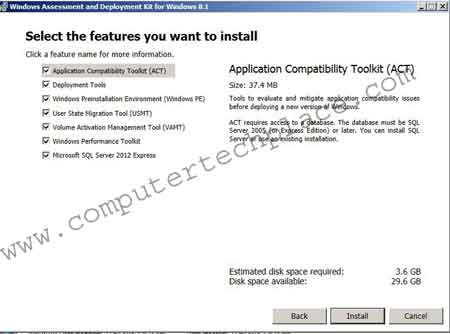
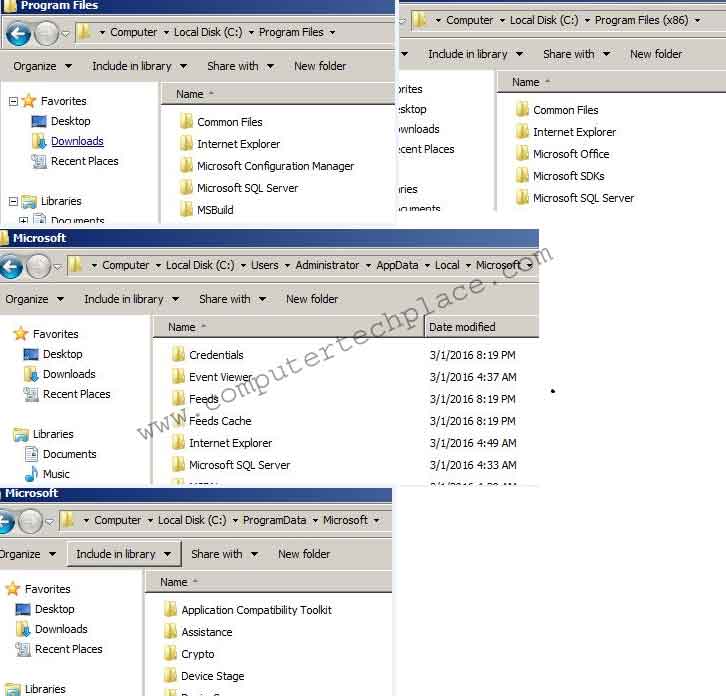
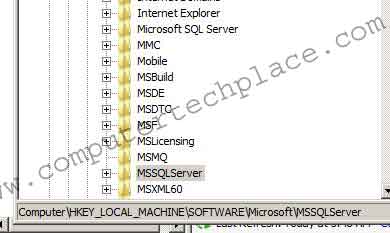
Leave a comment