Optimizing Android Smartphones Battery Life
The smartphone market is dominated by 2 super powers, Android and Apple. In this guide I will show you a few ways into optimizing Android Smartphones battery life. Android is a very good phone, however Android has been plagued by the issue with regards to having a battery life that is pretty similar to a married man. It serves you very well all of a sudden, few months down the road, it rains battery like a guy chugging down beer in a pub.
While rooting is one way to squeeze more battery out of the device, rooting is only half the equation into optimizing android’s smartphones battery life. I have taken a look at quite a lot of users who complained that their Android phone is slow, I am surprised and very much taken aback by the lack of house keeping and optimization that could have been done. There’s more areas to look at then just killing apps and brightness.
Optimizing Android Smartphones Battery Life
1) Extra features – eye scroll, eye control, hand wave gestures
Samsung Android phones come with a look of special features, they are cool, but if you are not using them, turn them off, cos such features keep the front camera on and they keep analyzing what is going on which is going to waste a lot of battery juice. You can simply swipe from the top down and use the shortcut menu at the top right corner to quickly toggle those features on and off or as and when you need it, why keep it on forever? One extra tip for users who want to know how to use the eye scroll, etc. You will need to be in a decently bright place for it to work, and there is no need to move your eyes. Simply look at what you are reading and tilt the phone slightly up or down till the page auto scrolls and hold it there. Tilt the phone back of its original position for the auto scroll to stop.
If you have more then 4 or 5 enabled, something is wrong somewhere. You can enable power saving which helps a lot.
2) Push notifications, Push emails, Push news
Do you know that there is no need to enable sync for every single app? Each app has its own settings when you launch it which is independent. Just because you disable the main autosync in the options of the phone does not mean that the 3rd party app is disabled. You will need to start each app and press the options button to see what you can disable. Just take a look at facebook app for instance. Just one app alone, has push notifications for news feeds, chats, images, etc. Theoretically speaking, with the amount of friends you have, the phone literally does not rest, because every single post, comment keeps the phone on its toes. There is something called start the facebook app when you want to see and drag it down to refresh and read what you refresh at this point in time. Do the same for all other apps that you see that keeps popping up at the top area. You can also find some extra configurations the following place, Settings => Accounts
Look at how many notifications are there. Do you know that when you start the facebook app, it auto refreshes once even if all your sync options are disabled including the one built in on the phone?
Did you know that you can receive messages, notifications, etc even when this option is off? You only turn it on when you want to sync contacts. There’s at least 10 more such options you can run through the entire phone, app by app to turn off all the sync.
3) Battery Usage
Most average users will never look here. Under the battery usage, you will see which apps are using the most of your battery. You will be shocked that some apps will hit the top spot despite the fact that you did not use them at all. Especially, those moviet streaming apps, these apps are the culprit most of the time. I highly suggest you uninstall these apps that use so much battery life unless you will die without them.
4) Proper charging habits
A lot of users keep their device plugged to the USB of their computers the whole day, unknown to a lot of users, most conventional USB ports are not capable of even hitting 1Amps, unless it is a USB 3.0 port. And USB charging does not provide a AC current which you can get out of a power socket or certain powerbank models. You will tend to find the phone draining faster then usual if you charge with a source that does not have adequate current. Prolong usage will result in poor battery performance.
5) Battery Re-calibration
Rooted phones will yield better results. However, those who did not root their phones can still do the following. Drain your phone fully. Most Android phones have a combination to press while the phone is off to enter a “system download mode”, which typically looks like this.
Even if your phone has drained itself off and autoshuts, you can still enter this mode by pressing a few keys at once. Google search the keys to press for your phone. In this mode, you will be surprised that your phone can stay on for at least half an hour or more despite the fact that your phone refuse to turn on anymore. Let is drain till you cannot get into this screen anymore.
After which, keeping the phone off, charge it till it is full. For rooted phones, download a battery calibration app and when the phone is full, turn it on with it connected to the charger, run the battery calibration app once, restart the phone and you are good to go with a super calibrated battery that will perform like phone that you just bought off the shelve.
One last tip: Use WCDMA instead of 4G or LTE, you won’t experience much difference when it comes to common surfing unless you intend to download huge files. But the battery life savings is very significant.
If you find this guide useful, please feel free to share it around.

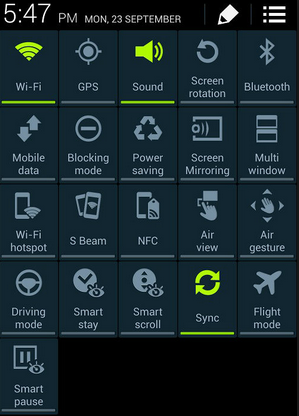
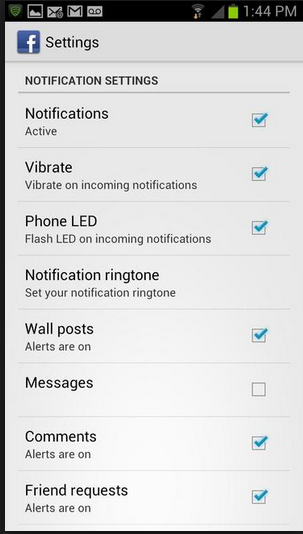
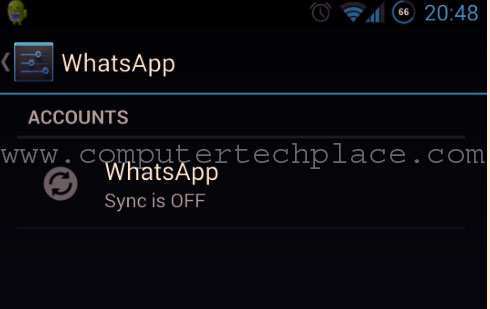
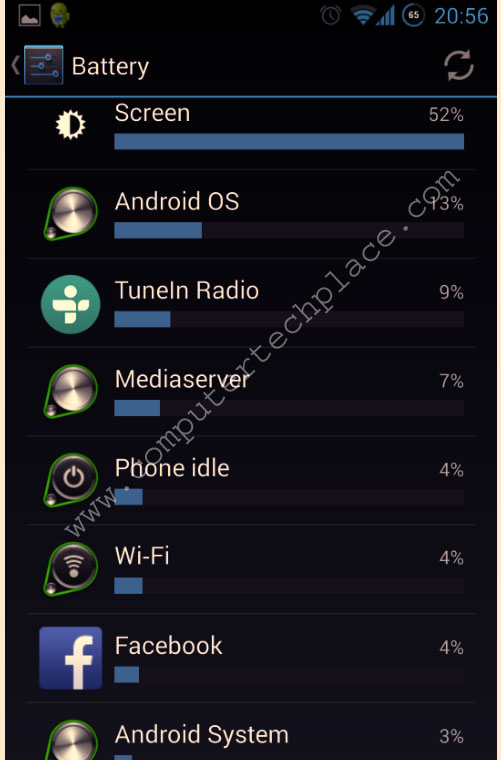
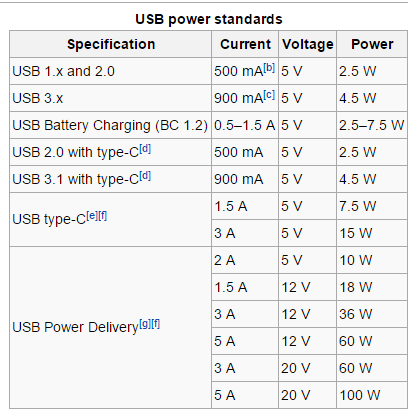
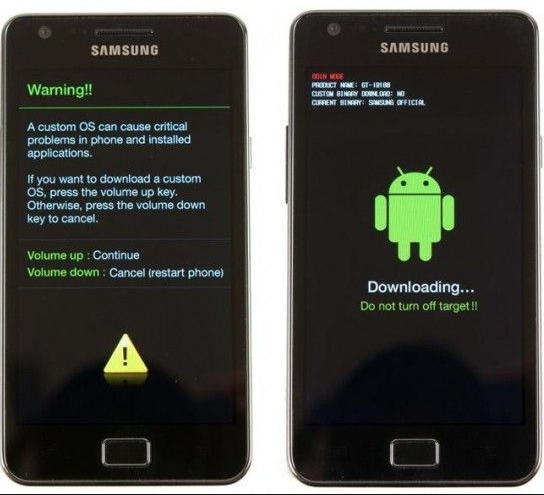
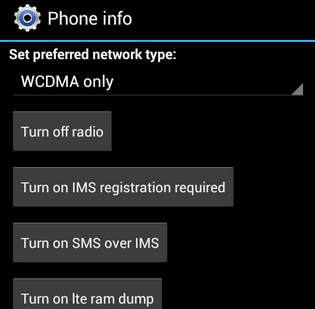
Leave a comment