Install Soundflower And Configure AU Lab
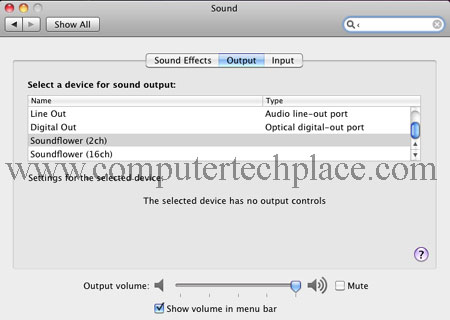
This guide shows you how to install Soundflower program configure AU Lab for the Mac OS X. One of the biggest gripe about the Mac OS is that it is not easy to install a software that will instantly enhance the audio of the computer. While it is true that the iTunes software comes with its own equalizer, the audio quality is a bit dry and lacks the bass, if you are watching movies and Youtube videos.
While it is true that you can purchase paid software to make things a whole lot easier, not everyone of us can afford to purchase a software for just one purpose and that is to improve the sound effects of the video you are watching.
After searching around, there is one obvious application that is free and is said to be able to boost the audio quality of the Mac OS X. I have tested it and it sort of works. When I mean sort of works, I mean the application worked and I was able to control the volume of the whole operating system. But the equalizer just don’t seem to have any impact at all.
Perhaps, I was trying to make it work on a Hackintosh and therefore there is limited support for the audio hardware. But anyway, here’s how to install Soundlower and configure AU Lab. Those who experience errors using Soundflower that states that the “Soundflower kext is not installed”, simply install the Soundflower 1.41 version attached below and it will work.
Step 1
Install AU Lab
It is said that the AU Lab is a software that you can install directly from the Mac OS X install disc. Simply insert the disc and you should be able to find the application Xcode.mpkg in the Optional Installs folder.
AU Lab is an application part of the Xcode installer, as long as you installed Xcode, you will have AU Lab installed. In order to run AU Labs, you will need to locate it in the Mac OS Snow Leopard drive, under the “Developer” => “Applications” => “Audio” => AU Lab.
Step 2
Install SoundFlower
SoundFlower is an application that behaves like the audio device controller. It allows you to select and switch between multiple audio devices. Download SoundFlower and install. As simple as that. For those users who are experiencing issues such as SoundFlower kext not installed. Install the SoundFlower 1.41 dmg instead. It will work. After that, if you wish to install and upgrade to the latest version, it will work as per normal.
Step 3
Configurations
There are a whole bunch of settings to configure. Lets do them one by one.
Once you have installed both programs. Lets start with the Mac OS X audio settings first. Go to “System Preferences” => “Sound” and change it to use the Soundflower output instead
Run the SoundFlower app from the Applications folder, click on the SoundFlower icon at the top right of the screen and select “Audio Setup”
Left click on the Soundflower and right click to select “Use this device as sound output”.
After that, right click on the SoundFlower device and select “Configure speakers”. You will have to specify the outputs by clicking on the area where the arrows are pointing. The default will be just a hash, and means it is not in use.
Step 4
Configure AU Lab
Start the AU Lab application via the Finder by navigating to Developer” => “Applications” => “Audio” => AU Lab.
You will be given a few configuration pages asking you if you want to add Output etc. But just click on “Next” all the way and you are done with the configuration of the first 2 pages.
There is a setting you need to change on the 3rd configuration page. You are required to change the output to a Sounflower output.
You will see a rectangular window opened and you are required to check additional settings. Double click on the “output 1”, and check if the device is selected to use Soundflower.
After that , click on “Show Device Preferences” button and make sure it is also set to Soundflower.
Now we can configure the audio. Click on the “Effects” option and choose “AU Graphic EQ”. The equalizer will appear and you can configure to what you want. You can also click on the “B” button and it will turn blue. But I don’t know what that does. You have to click on the “Audio Engine Stopped” button to start the processing.
At this point in time, all should be working and functioning. To check if the settings are set properly, click on the Soundflower icon at the top right corner, “Audio Setup”. There are a bunch of volume controls. If the volume controls are able to react to your actions, it should be correct.
If after clicking the Soundflower icon, Audio Setup options, there is no reaction, check for a piano icon on the dock, close that program and restart the option again.
To be honest, the equalizer settings do not have any impact or changes to the music I am hearing. Perhaps, it is because my build is a Hackintosh and thus the hardware is different from a real Mac.
But this guide on how to Install Soundflower And Configure AU Lab procedure should be useful for all Mac users holding to a real Mac.
Attached Files

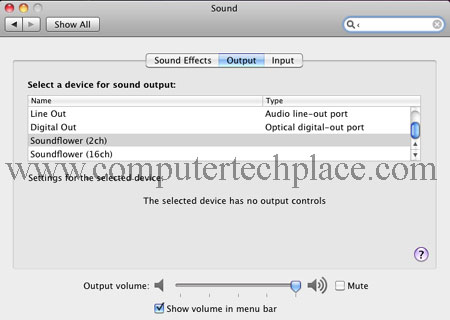
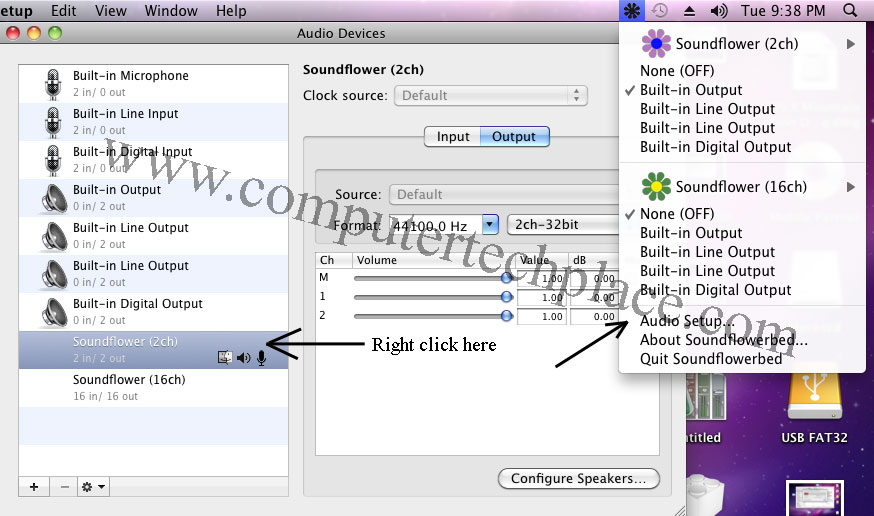
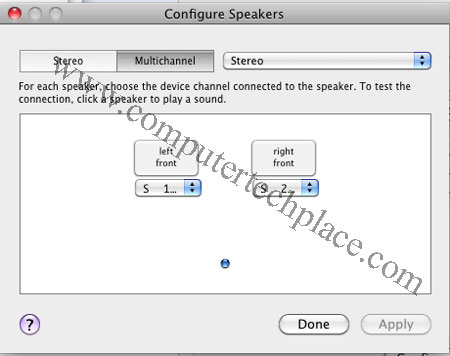
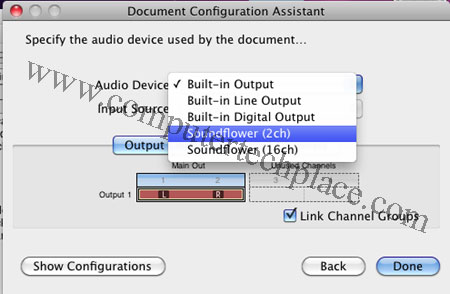
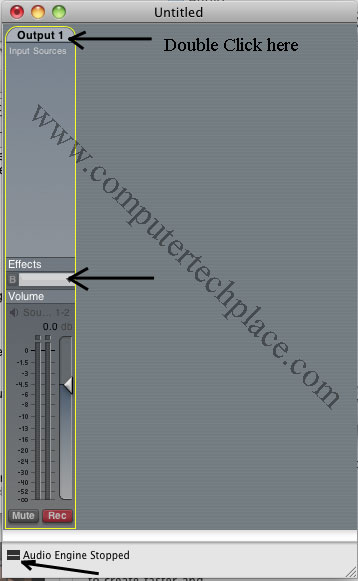
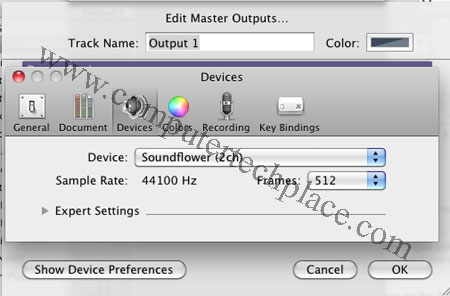
Leave a comment