Flash NAND Android ICS HTC HD 2
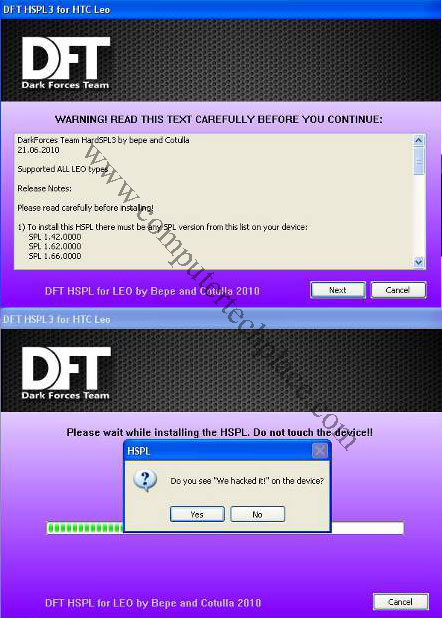
This guide shows you how to flash a Nand Android ICS onto a HTC HD 2. HTC HD 2 is really a device that is really worth your buck and lasts for a long time, if you have been flashing Android onto the HTC HD 2 device all along, you will be hoping for a really stable ICS build for this device. Gotta really go down on your knees and thank the hardworking devs from XDA developers for the hardwork in getting a Nand version of Android ICS for the HTC HD 2.
In order to cater to all users, I am going to start from scratch. All users who have been using Android all along can skip the earlier stages and go to the part that applies to you. Assuming that you are holding on to a totally stocked and original HTC HD 2.
Step 1
Flash the HSPL onto the HTC HD 2
Quick and simple explaination, the HSPL is the software that allows you to take control of your device so that you can do hacking etc. Power down your device and hold on to the volume down button as you are turning on the device. You will see a 3 color pattern screen and there will be a SPL number there.
There are a few HSPLs on the XDA forum, HSPL1 , HSPL2 and a HSPL3. The HSPL 3 is mainly used for the T-mobile device. Each of these HSPLs support different sets of SPL numbers. So use the one that corresponds to your device. It will not force flash if the number is incorrect. But it is ill advised to do a trial and error. You will be able to see the supported SPL ranges when you run the software.
Make sure that the HTC HD 2 is connected to the computer via USB cable and is at the 3 color screen before you run the correct HSPL software. After installing HSPL, your HTC HD 2 is still running a fully functioning Windows Mobile software. No worries. you can still use your device.
Step 2
Upgrade the radio of your device.
The radio firmware is something that allows you phone to communicate with the radio waves and receive data. Android will use a more newer version of the radio and will not be able to connect to the network if you insist on not upgrading the radio. Download the radio firmware, and run the Custom Ruu.exe to start the flash program. The HTC HD 2 must also be at the 3 color screen and connected to the PC via USB. There will be no major damage or changes after flashing the newer radio firmware. You can still use the device as Windows Mobile
Step 3
Partition your HTC HD 2’s internal memory
Like a desktop operating system, you must partition the drive before you can install the OS. Luckily, the process has been made extremely simple for everyone to do so. Simply download the Partition Rbh Pack and extract the RUU_signed-180-5.nbh file. You may wish to put it in a new folder or just leave it on the Desktop. Download the Custom Ruu.exe too and put it together with the RUU_signed-180-5.nbh file.
In order to flash your device, make sure that the HD 2 is connected to the computer via USB. Simply power down your device, hold the volume down button as you power up the HD 2. While you are at the 3 color screen, double click on the CustomRuu.exe and it will proceed to partition your device. You may need to right click and run as administrator.
Step 4 (Optional)
Update to the latest Clockworkmod recovery
If you successfully completed step 3, you should be able to enter a screen by simply holding on to the “home” button of the HTC HD 2 when you are powering up your device. I know it is now stuck in a black screen. Remove the battery and fix it back. But the Clockworkmod version installed currently may not be the latest version. I remember having issues. One issue will be that the phone will hang in a charging mode if you attempt to charge it when it is fully turned off. So, in order to solve this problem, we need to flash the latest CWM.
Press and hold the “back arrow” key when you are powering up and the device will be stuck at a screen full of text. Do make sure that the device is connected to the computer via USB. Download the adb drivers pack and extract them into a folder. Put them directly into the C:\ , this will make the whole entering of commands a whole lot easier. Download the CLK Recovery and extract the cLK_recovery_1.3.3_3.0.1.9.img. Put it in the adb drivers folder with all the other files in there.
Assuming that you have the folder called adb drivers and it is directly in the C:\ , press the Windows Key + R and type “cmd” without the quotes and hit enter to start the command prompt. You will enter the commands as such.
cd\
cd\adb drivers
fastboot flash recovery cLK_recovery_1.3.3_3.0.1.9.img
I know the name is a bit long, you can rename it in Windows to something short and easy before proceeding with the commands.
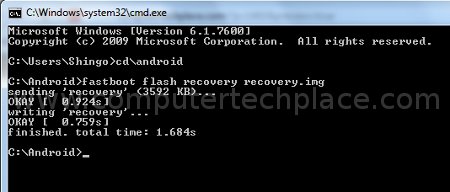
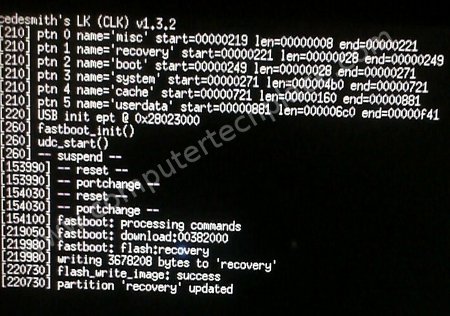
Step 5
Format the SD card
Remember to backup all important files on your SD card before proceeding with the format. The whole SD card will be wipe clean. The reason for formatting is because the amount of ram in the HTC HD 2 itself is not that much. You will need to create additional space by using the SD card. Therefore, we create a fake internal rams out of the SD card, while you are still allowed to use the SD card as the medium. Except that the SD card will display a lower amount of space then what it actually has.
Power up your device and hold the home button. You will enter the Clockworkmod screen. From this screen, use the volume up / down button to navigate through the menu and the call button to enter the selection. Back arrow key is to go back one option.
Select the “advanced” option followed by “Partition SD Card”. You can choose any of the values there. 1024 is more then enough for a hardcore user who downloads a lot of apps. You can choose the higher value if you want. No problem with that.
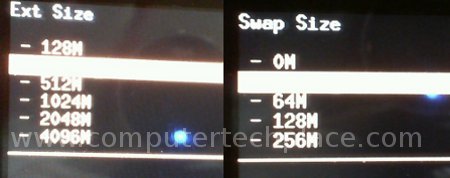
Step 6
Flash NAND Android ICS HTC HD 2
Download the Leo King rom by Bologna. This is a super outstanding rom. Stable and shockingly fast. As requested by Bologna, I will link it directly to the page or to his link. This is to ensure that the download is safe.
Once you have the rom downloaded, simply transfer the whole zip file as it is across to the SD card. At this point in time, since your phone device has no operating system, you can choose to remove the SD card physically and read it via SD card readers directly on a PC. Once you are done copying the file, insert it back into the phone. If you encounter issues, using the SD card via Clockwordmod, try using a SD card that has 8 Gigs or less. For some reason, I encounter problems with large SD cards.
With the ICS zip copied over, SD card inserted into the phone, hold on to the home button of your HTC HD 2 while you are powering it up to enter the Clockworkmod screen.
Choose the “install zip from sdcard” option, followed by “Choose zip from sdcard”. You should be able to see the downloaded rom if you did transfer the file correctly across to the SD card.
Follow the on screen instructions to complete the whole installation of this rom. Once it is fully done with the installation, the screen will bounce back to the Clockworkmod screen. From there, press the back button and you can reboot the device. After that, simply wait for a while (10 mins ) so that your device will boot into Android ICS.
Step 7
Run the A2sd command
This command will move any of the programs that can be shifted across from the internal memory to the partition in the SD card. This will free a lot of extra space so that you can keep installing additional programs.
Look for the Terminal emulator app in the Android. Run it and you will have to key the commands as follows
su
a2sd install
You will be asked a few questions that require you to type either y or n. Basically, yes to move apps and for the dalvik2EXT, I actually choose no. But you can choose yes if you want. My personal feel is that I want only the apps on the SD card and anything else on the internal ram. I do not know if it will speed things up. But it is all up to you.
You will be prompted to do a reboot and after that, simply check your settings, storage and you should see an increase in internal rams. Even though it is only a few 100 megs, if you do not do the a2sd command, you will run out of space after installing a few apps.
I hope this guide on how to Flash NAND Android ICS HTC HD 2 is easy to follow and understand.

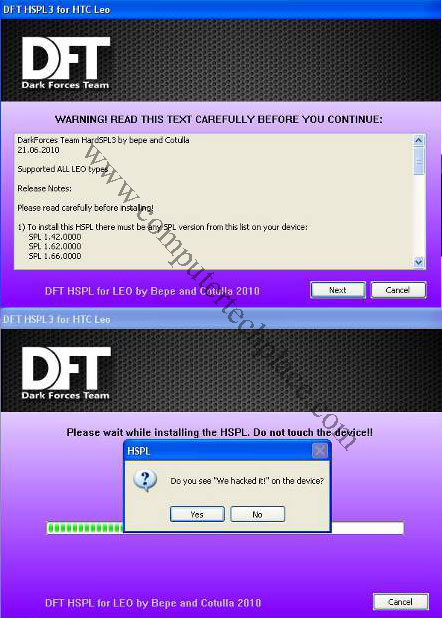
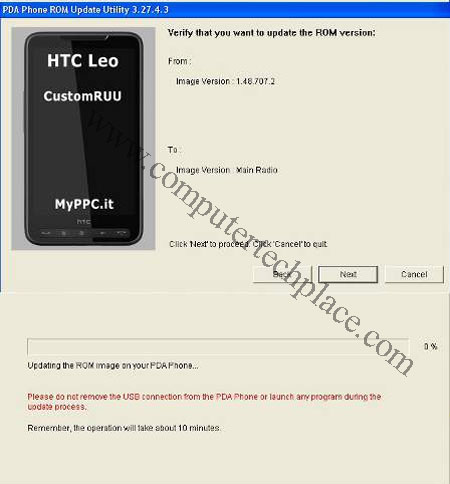

Leave a comment