Fix Windows Update Reverting Changes
Updating Windows update is one of the most frightening thing for even an IT administrator. You have no control over what will happen next. The whole system goes down into a never ending cycle of Windows Update failed, Reverting Changes. If you end up in an endless loop, it gets even more insane for anyone to handle. Here’s how to fix the Windows Update failed, reverting changes problem.
In case you end up in a bad state of endless loop, enter safe mode to attempt the following suggestions.
Step 1 – Stop Windows Update Service
Stop the Windows Update Service. You can do so by pressing the Windows Key + R and typing “Services.msc” without the Quotes followed by pressing enter. Scroll and look for Windows Update Service.
Step 2 – Delete the Software Distribution folder
Stop the Service first. After which, proceed to delete the Software Distribution folder. This folder is located at c:\Windows\
For a simple non complex Windows Update error, restart and it should solve the problem. If it does not, continue below
Step 3- Clear the Windows Update lists
If for some reason, the Windows Update lists gets corrupted, you can always reset the entire Windows Update result. Download the following Batch File ( Source : http://www.sevenforums.com/)
Reset Update History- This batch file will reset the entire history of Windows Update instead of just refreshing the lists.
Restart the PC and re-check for updates. This time round, you should be able to finalize all the updates with no issues.
I hope this guide will be useful, especially for the IT administrators who will bump into this all the time.

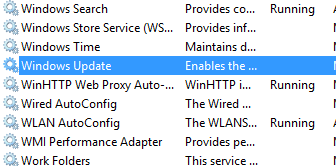
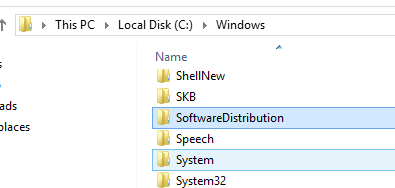
Leave a comment