Check What Websites Are Connecting To Your PC
Malware prevention and fighting has gone to a whole new level. You can check what websites are connecting to your PC. If you have a slow bandwidth, sneaky malicious malware can really screw your internet connection by clogging your ports with unwanted data requests. In this guide i will show you how to check your system for malicious applications that are stealing your bandwidth or communicating out without your knowledge. Stopping all these port requests could mean 2 main things.
1) Improving the speed of your internet by limiting unnessassary bandwith usage
2) Preventing data being stolen in case any malicious software is trying to transmit data out from your PC.
1) use the command line interface to check all the various proceses that are using the port
Netstat -abf 5 > activity.txt
This command will create a activity text file in the c:\Windows\system32 folder. Do note that you will have to run this command using the administrator command prompt. You will have to press CTRL + C to break the command to stop it or it will run forever. Break it after 5 mins which is enough time to capture the various sites that are connecting to your pc. Open up the text file and read the contents to see if there are any funny looking websites that are communicating to your system.
Based on the clues there, google up on it and uninstall the software that is communicating to an external software
2) Use TCPView
TCPView is a free tool by Microsoft to allow users to diagnose exactly what processes are connecting out of your computer. You can kill the process instantly and also perform whois lookup to get more information about your that address that is communicating with your system.
3) CurrPorts
TCPView might not be as easy to use for the less tech, CurrPorts will be the “iPhone” equvialent of the software where it is easy to use with less tech jargons to be trifled with. It will list the processes with a similar layout to TCPView except that it shows even the icon of the program that is calling the request, which makes it very obvious which application deserves to be shot if you are not using it in the first place.
4) Using Task Manager
For Windows 8, under the task manager => Details tab, you will also see a list of programs and applications that are calling out via the different ports. If you see any suspicious names hanging around. Look it up via Google and you might want to kill it.
Do you have any other softwares or better suggestions other then the ones listed here? Do feel free to share around.

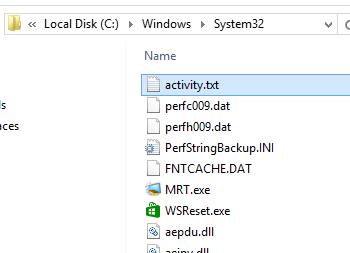
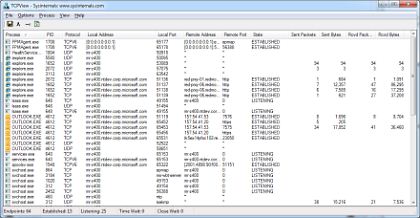
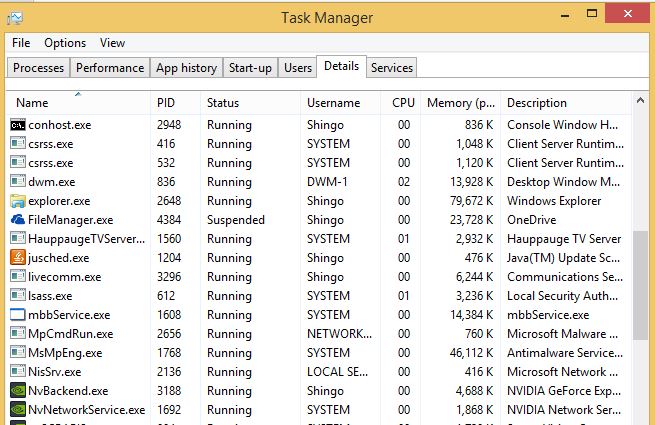
Leave a comment