Re-calibrate A Dead Laptop’s Battery
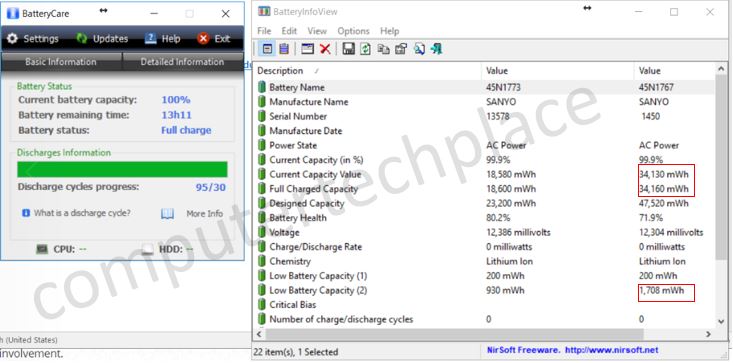
I know that everyone agrees that the laptop’s battery is one of the core reason why you need to get a new laptop. I have been telling a lot of people that it is possible to re-calibrate a dead laptop’s battery. Today, I will show you what do I mean by re-calibration. The process to get back the battery of any device, be it a laptop, a mobile phone or any device with a re-chargeable battery will require a long extensive process. You cannot skive and expect a 80% recovery of the laptop’s battery life in just 10 re-charge cycles, but I assure you, as long as your laptop battery is not dead to the core. You can revive even batteries that are what I called “The sleeping beauty batteries”. It will drop all of a sudden at 30 %.
The most important aspect when it comes to battery re-calibration is that you must do the battery charging and discharging cycles religiously, and this is very important, especially when you are trying to revive a hopeless battery.
Step 1 – Discharge till it is really empty
All laptop batteries will reserve 5 to 10 percent of its battery life so that it can complete the hibernation mode successfully if it is running low on battery. Of course, I know that it is also unhealthy for a laptop to be subjected to a sudden shutdown. What I like to do is to let it drain till it auto hibernates. After which, I will plug in the power and turn it on. Resume the hibernation to the desktop, after which, you will do a restart of the Windows. As it is restarting, press the combination to get to either the bios or pause the splash screen with the boot loader selection screen. Use the keyboard to drop the brightness to the lowest level and unplug the power to the laptop and watch how long it takes for the laptop to be drained of power. Since you triggered a restart of the computer, the Windows will be safe and there will be no corruption of the operating system, since it will only appear to the operating system that you are doing a restart of a computer. Just that they do not know why it takes 30 mins to an hour or even 8 hours to complete the restart.
Now all you need to do is wait for the battery to die off. After subjecting the battery to a total draining of power, let it rest for 2 hours. After which, connect the power and turn it on. Freeze the boot up again to the BIOS page and see if the laptop is able to hold itself for as long as it can. Unplug the power once you freeze it at the BIOS, and dim the brightness. It should hold for only a couple of seconds to a minute.
Step 2 – Charge with the laptop turned off
To make things simple, I will say, do a half day charge. So assuming that the laptop is drained at 3pm for example. There is no need to charge it immediately. You can always wait until it is bed time, which is around 10 pm to 12 am before you start charging the laptop. This is so that it will charge based on a pretty decent 8 hours cycle as you are sleeping. And this style of practice will not stop the working class from using their computers when they need to. I know that most individuals, will tell me how is it possible for them to have the luxury of doing the discharging cycle? For those who need to use their laptop. My suggestion is to unplug the power one to two hours ahead of your knock off time, so that you can drain the battery till it is close to 5 to 10 percent. This will make it easier to drain later while you are back at home.
Step 3 – Battery draining
Turn on the laptop when you wake up and let it drain with just the battery by logging in to the Windows Desktop. Close as many programs as you can and let it idle. Take note to set the power settings not to go to sleep on its own and see how far can your laptop last. Once it hibernates, repeat Step 1. And do a full charge again.
Note that if you are a working class , and you cannot afford to leave the laptop idling, you can work as per normal. But work on the laptop with your battery only. Leave the charger ready to connect, but do not charge it. Only charge it when it is really empty and when your laptop proceeds to hibernate. Let me stress. Do not panic and plug it in when it reaches 15% or 20%. Of course, if you are going for a meeting or conference call, of course by all means charge it and have enough power. But the whole gist of it is to let it drain till it hibernates on its own before you connect the power to charge.
Step 4 – Continue to repeat on the Step 1 to Step 3 as much as you can
I know it is impossible to expect you to do all these on a daily basis. But perhaps, once a week during weekends, or once a month. But I insist that you must try to keep the habit of charging it up only when the laptop hibernates during your daily work if your routine permits. It will help a lot. The 8 hours re-calibration will help to improve the battery with some extra juice over time. You will notice the improvement of your battery drastically, as long as your battery is not dead to the core.
Proof of my experiment with a dead battery.
Lets take a look at what I mean by a good attempt to revive a battery that is extremely kaput.
This battery has only a full charge of 8860 mWh which is a total goner as compared to what it should be able to achieve if it was a new battery which is 47 000 mWh. After doing a religiously for around 1 month plus of what I called “proper calibration” during weekends. Lets take a look at the numbers again.
Notice that the numbers increased by an insane percentage. And I did not swap the battery. It is the same exact model as you can see above. However, let me state that even though the full charge capacity is increased to a rate that is way beyond normal. It does not mean that I have revived this battery. I am just showing that by doing the re-calibration in the correct manner. It is possible to improve the situation. Actually, this battery is still screwed and not salvageable at the end.
Lets take a look at another example, which is a battery that is really salvageable. Now this battery has only 34 160 mWh out of the max 47520 mWh. However, it can crank out 13 hours and 11 mins if I set the laptop to be idling with the screen on. If I were to be working on it or to have some programs running, the number of hours I can work with is approximately 4 to 5 hours. Which is pretty neat for a lousy Lenovo X240.
Now the reason why I am doing this guide is because, I feel that a lot of people end up changing a decent laptop just because the battery can only last 2 hours. Sounds familiar? The fact is if you had spent some just less 1% of your time a week in caring for your laptop’s battery, it makes a whole lot of a difference. How much time do you need to press the on button and to let it drain fully by setting the power plan and preventing the laptop from sleeping? One second. How long do you need to turn it on and do a reset and after which pause it at the BIOS menu and dim the brightness to do a full drain. 5 mins?
After which, how much time do you need to connect the power to charge the laptop before you sleep? 1 second. And you only need to do this once a week at maximum. If you are a busy man, you only need to do this as and when you get the chance. And I am sure you will have the chance even if you need to travel all over the world. Because as long as you need to sleep, you will get the chance to do this calibration.
All you need is a good sense of estimation to unplug the power as you work 1 to 2 hours before your work ends and after which do a 5 percent charge so that you can hold the laptop for an additional 10 mins if you need to finish your work. After which, set the laptop to do the final draining of the battery and you can go shower and work on anything that you need to prepare for the next day. After which once the laptop is fully drained of power. Just leave it be, and you can come back to connect the power when you are really turning in for the night. How hard is that?
Please take note that it is important to do a restart and freeze the laptop at the BIOS or quick boot menu so that your laptop does not shutdown abruptly which may cause a crash of your operating system. I don’t want anyone to be stuck with a crashed computer and you lose all your hard work for the night.
I hope this guide will help you along the way by allowing you to have a laptop battery that lasts through the years.

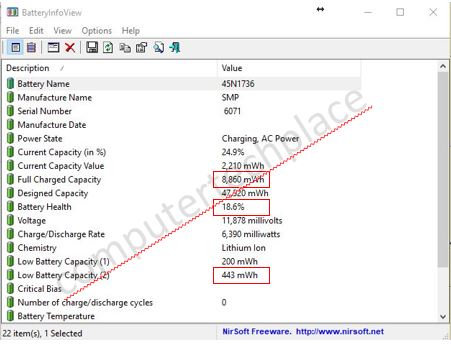
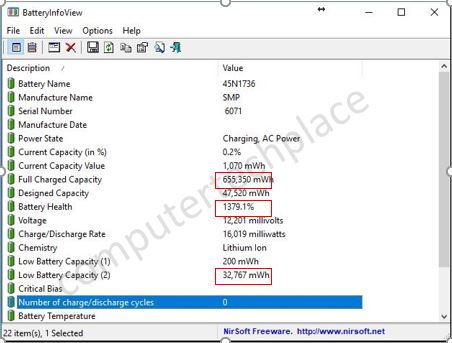
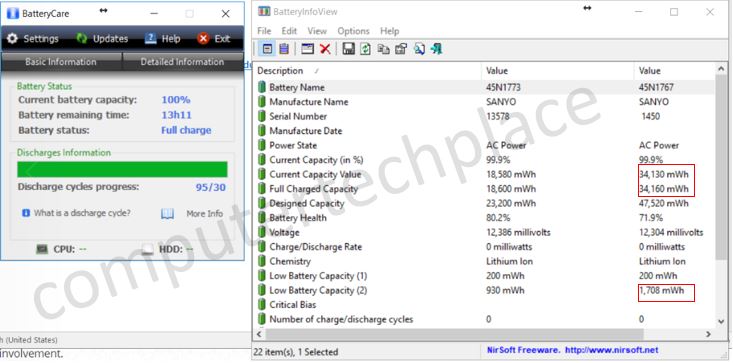
Leave a comment