Squeeze Out Extra Battery Juice Out Of A Mac
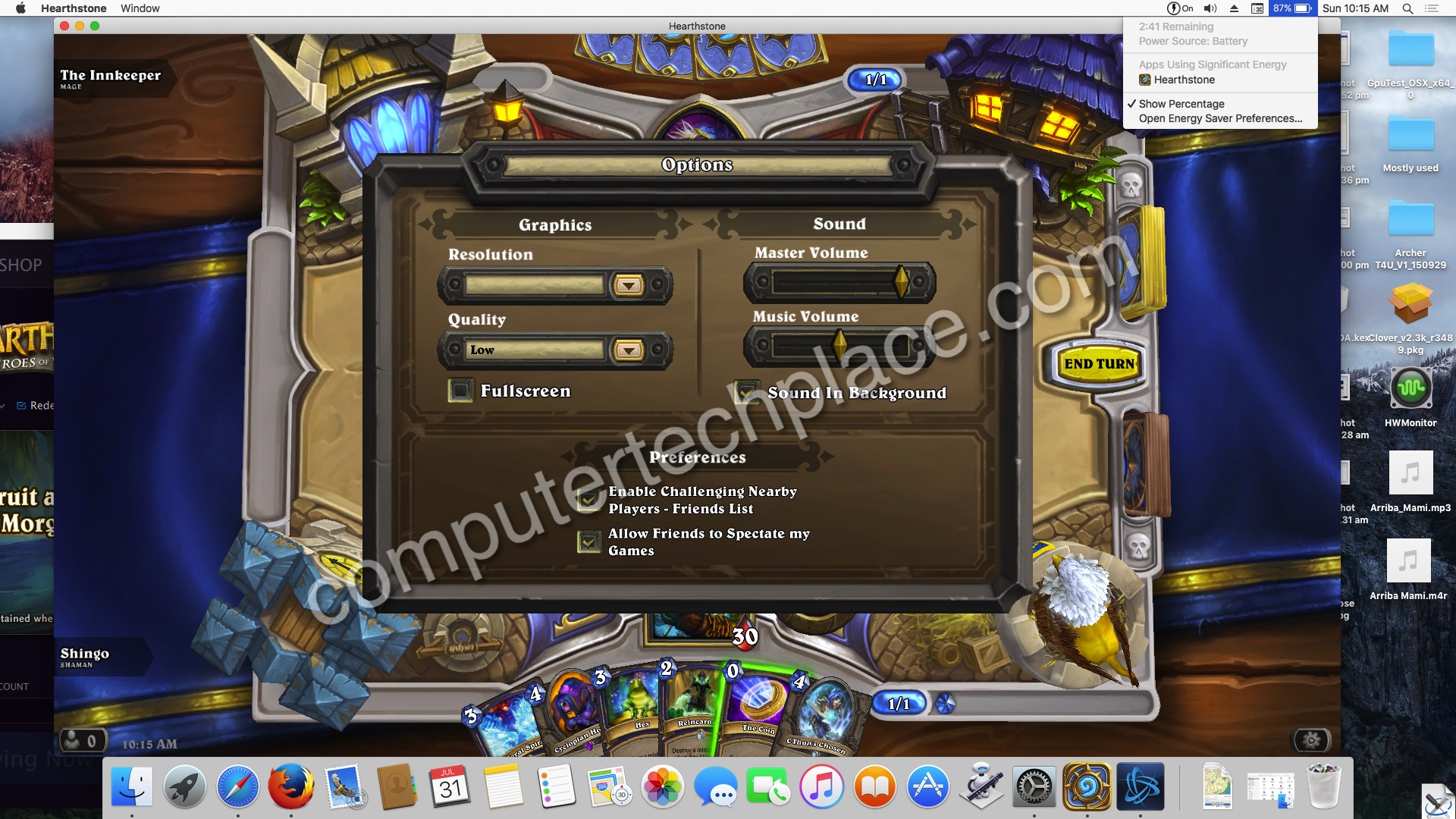
I had written guides on how to get extra battery life out of Windows PC, so I suppose it will be good to do one on how to squeeze out extra battery juice out of a Mac. Unlike a Windows PC, Mac does not have power customization options where you can choose between battery saving plans or high performance. So the general idea will be that Mac by itself is fully optimized to the point where there is no need for you to do anything. That’s very true. However, if you are a resource Nazi and you feel that there is a need to really squeeze out that last bit of extra battery juice that you can really get out of a Mac, I do have some suggestions that you can do.
1. Disable Screen brightness or connect it to a monitor.
Dim the screen, this will save you lots of battery life since there is no need to power up the LCD panel. Use an external monitor will save you a lot of battery life as well. But ensure that you set your Mac to use the external monitor only. Of course, if you are at home, this would seem meaningless where you could have left the Mac plugged into a power socket.
2. Disable the keyboard back light.
When it is bright as day, there will be no use for this feature. switch it off and you can get some extra battery life.
3. Use a Bluetooth mouse instead of a USB.
This might seem crazy, but yes, a Bluetooth mouse saves you a little bit more energy as there is no need for the Mac to supply a constant 5V power across the USB port. Bluetooth mouse come with built in battery and so there is no need for the laptop to be supplying power to the mouse as well. Check out this report
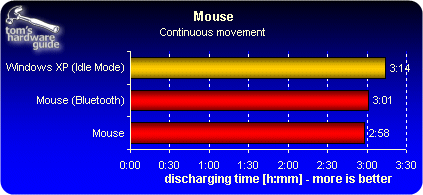
4. Keep the laptop cool using a laptop cooler.
This is going to help a lot, the cooler the better. If possible, use an external power source to power your laptop cooler instead of draining the battery from your own laptop. These days pocket power banks that weigh a few grams can power laptop coolers for hours. Surprisingly, a laptop cooler draws a lot of power off the USB.
5. Install Disable Turbo Boost.
This app will disable the turbo boost feature of most Intel chipsets. However, if your Mac is one of those models that uses Mcore, I don’t think this app will be much of a use.
6. Play games in lower graphic settings or watch Youtube in lower quality.
You will be surprised on how much battery difference it makes when I play a simple game in low graphic settings as compared to high graphic settings. Check out my screenshot.
7. Disable Bluetooth if not in use / use Bluetooth tethering instead.
I think disabling Bluetooth if not in use is a no brainier. That is why I am adding an extra tip on top of it and that is to use Bluetooth tethering instead of Wi-Fi. Even though speed wise, there is a huge gap. The Wi-Fi tethering can go as fast as a 10 to 20 over Mbps per second while a Bluetooth tethering can only go as far as 1 to 3 Mbps. But the battery savings will be huge. Anyway for normal web surfing and Youtube, Bluetooth tethering speed is capable of watching non HD Youtube videos without lag.
If you have any extra tips on how to save battery in a Mac, please share it in the comments section below.

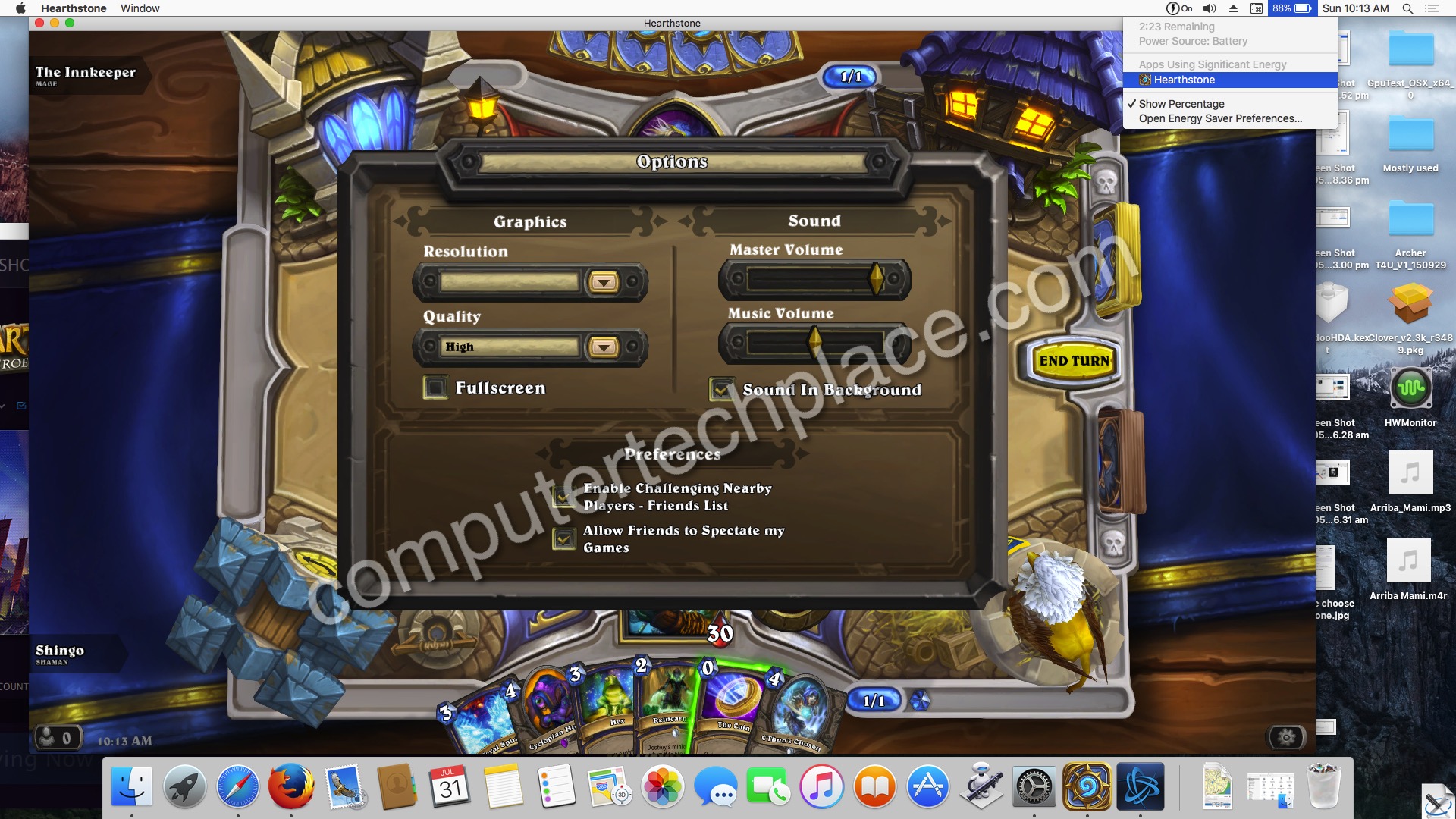
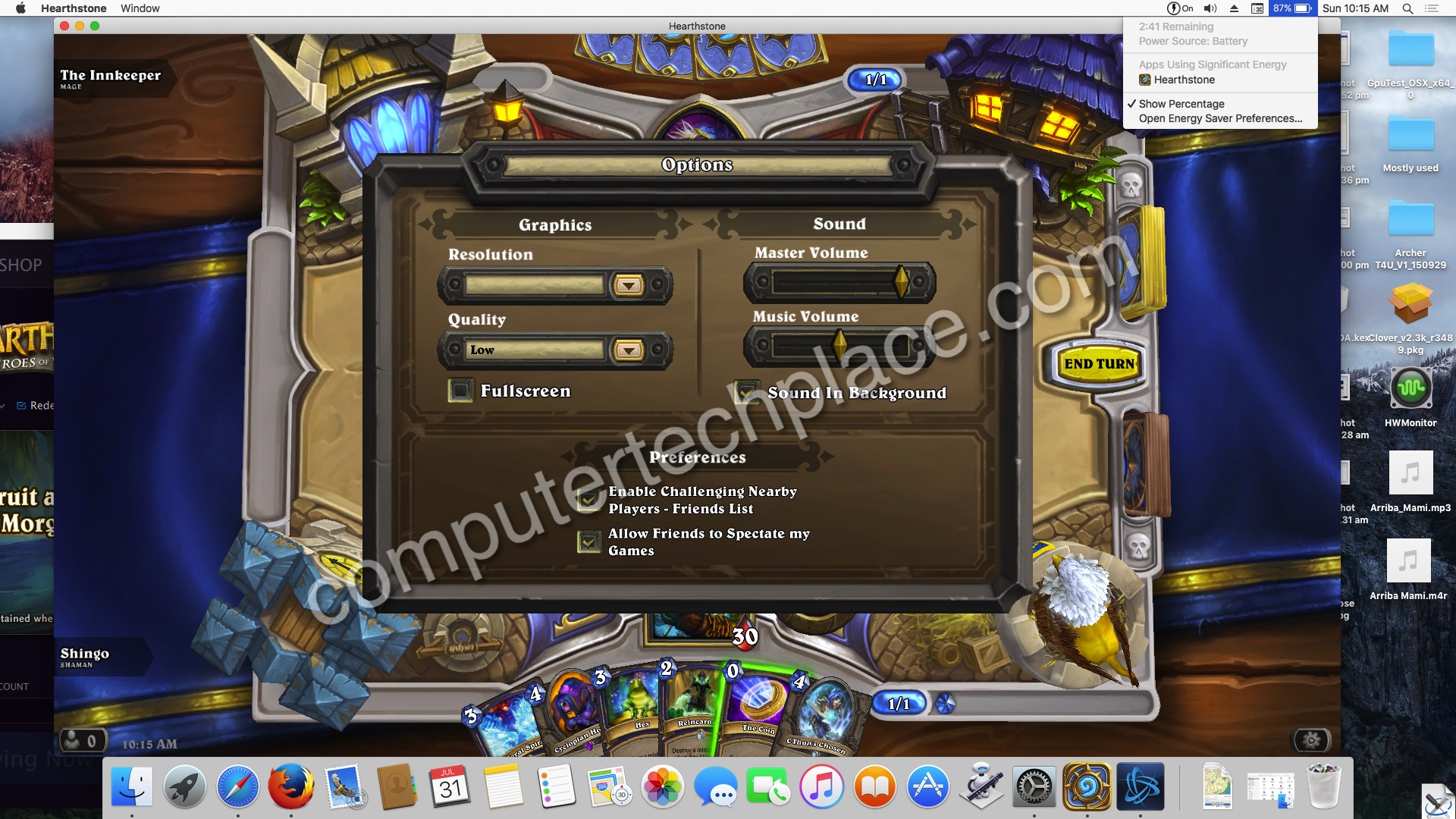
Leave a comment